OXXO PAY with Direct API
About this guide
This page explains how to add OXXO PAY to your existing Direct API integration. Direct API integration is basically the same for all payment methods, only varying the payment_type_code and some additional required fields.
If you are not integrated with EBANX Direct API yet, please take a look in this basic guide about it. Are you not sure if EBANX Direct API is the best option for your e-commerce? Please, talk with one of our integration specialists.
What you will need
Before starting your integration, please make sure that you have:
- An EBANX Sandbox account. That's not the case? Please sign up for an Sandbox Account here;
- OXXO PAY enabled in your EBANX Dashboard.
How it works
To complete OXXO PAY integration through EBANX Direct API, please follow the steps below.
Enable OXXO PAY
OXXO PAY availability may vary depending on your contract. So the first step is to check if it is active in your EBANX dashboard.
All set? We can go ahead to next step, otherwise, please get in touch with our integration specialists.
Call the /ws/direct end-point to get the OXXO PAY link (server-side)
OXXO PAY works as a voucher, so you will need to redirect your customer to a page containing it. To get this link, you just need to call the end-point
ws/direct(server-side) with the following required fields:Basic parameters:
Parameter Description operationOperation must be requestintegration_keyYour unique and secret integration key payment_type_codeTo OXXO PAY must be oxxopaycountryTwo-letter country code - mxfor Mexico.Customer data:
Parameter Description nameCustomer name emailCustomer e-mail phone_numberCustomer phone number Charge parameters:
Parameter Description merchant_payment_codeUnique merchant payment code currency_codeISO-4217 Currency code of your transaction. Supported values: MXNandUSDamount_totalTotal amount to be charged Check the example:
curl -L -X POST 'https://sandbox.ebanxpay.com/ws/direct' \-H 'Content-Type: application/json' \--data-raw '{"integration_key": "{{integration_key}}","operation": "request","payment": {"name": "Juan Garcia","email": "juangarcia@example.com","phone_number": "0405777687","country": "mx","payment_type_code": "oxxopay","merchant_payment_code": "0x0W28D03-T04","currency_code": "MXN","amount_total": "6000"}}'A successful request will return a JSON response like the one below. The voucher link will be in the parameter
payment.voucher_url.{"payment": {"hash": "5f68bfcae62babf1a16e6cdc258816c060eec0936740e4c5","pin": "409084527","country": "mx","merchant_payment_code": "0x0W28D03-T04","order_number": null,"status": "PE","status_date": null,"open_date": "2020-09-21 14:59:22","confirm_date": null,"transfer_date": null,"amount_br": "6000.00","amount_ext": "6000.00","amount_iof": "0.00","amount_ext_requested": "6000.00","currency_rate": "1.0000","currency_ext": "MXN","due_date": "2020-09-24","instalments": "1","payment_type_code": "oxxopay","voucher_url": "https://sandbox.ebanxpay.com/print/voucher/execute?hash=5f68bfcae62babf1a16e6cdc258816c060eec0936740e4c5","pre_approved": false,"capture_available": null},"status": "SUCCESS"}info
The complete API reference for the end-point
ws/directcan be found here. We strongly recommend you to take a look in all the available options.Merchants displaying Oxxopay´s barcode in their own checkout, emails and/or vouchers, must comply with the following:
- Barcode Type: Code 128 (Variants C and D) and Interleaved 2 of 5.
- Barcode Size: Minimun of 1cm x 4cm to 6cm.
Redirect customer to the returned URL
Redirect your customer to the URL returned in the parameter
voucher_url. Your customers will see an interface like this: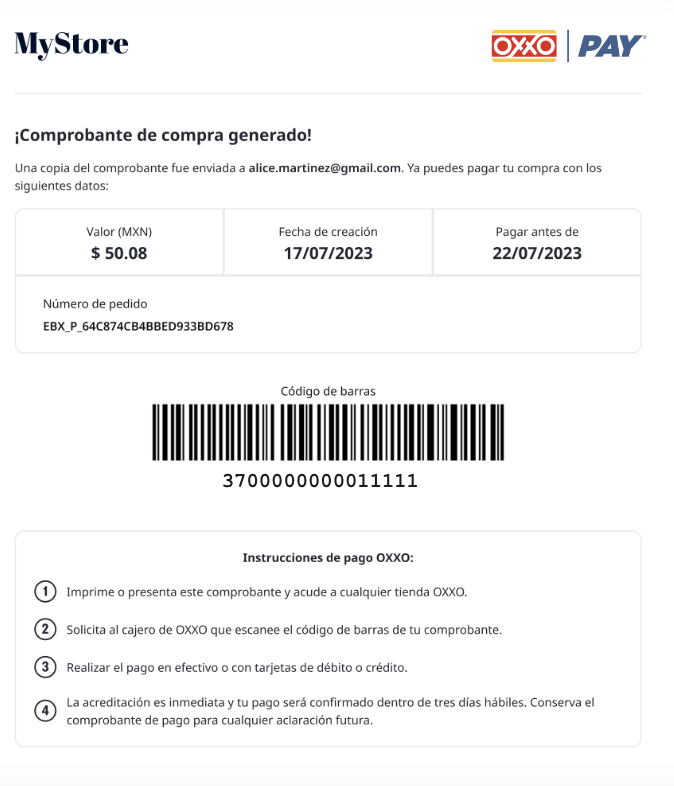
At this point you have a
pendingpayment in your EBANX Dashboard.Wait for the payment
As soon as we get the confirmation, payment status is modified from
pendingtoconfirmed.If your customers don't conclude the payment, it will be automatically canceled.
Getting help
We hope this article was enlightening, but in case we’ve failed to take out your doubts you have the following options to keep on seeking for answers:
- If you’re not our partner yet and would like to know more about our prices and conditions please fill our this form and our commercial team will get in touch with you.
- In case you’re already our partner please get in touch with our support team at integration@ebanx.com.