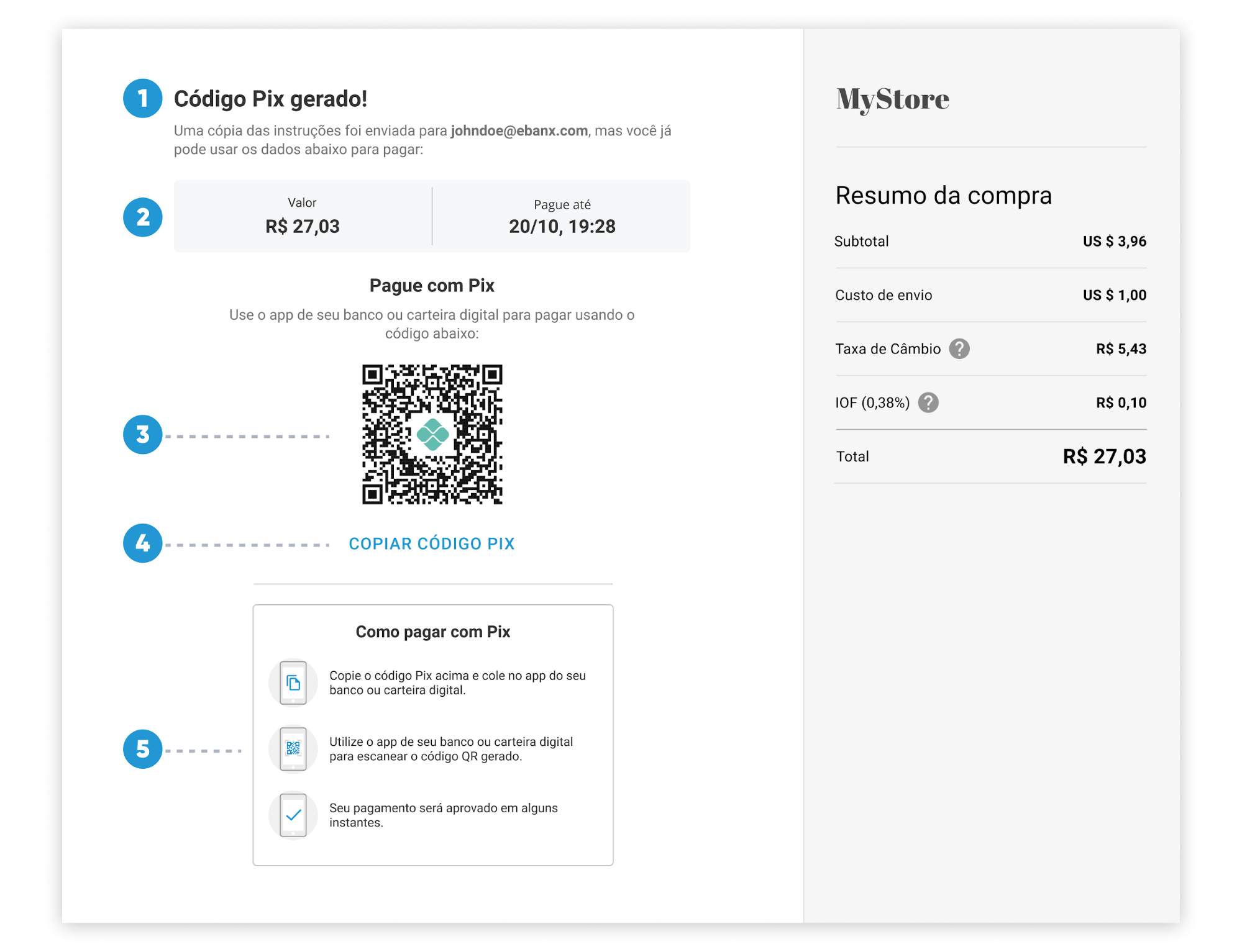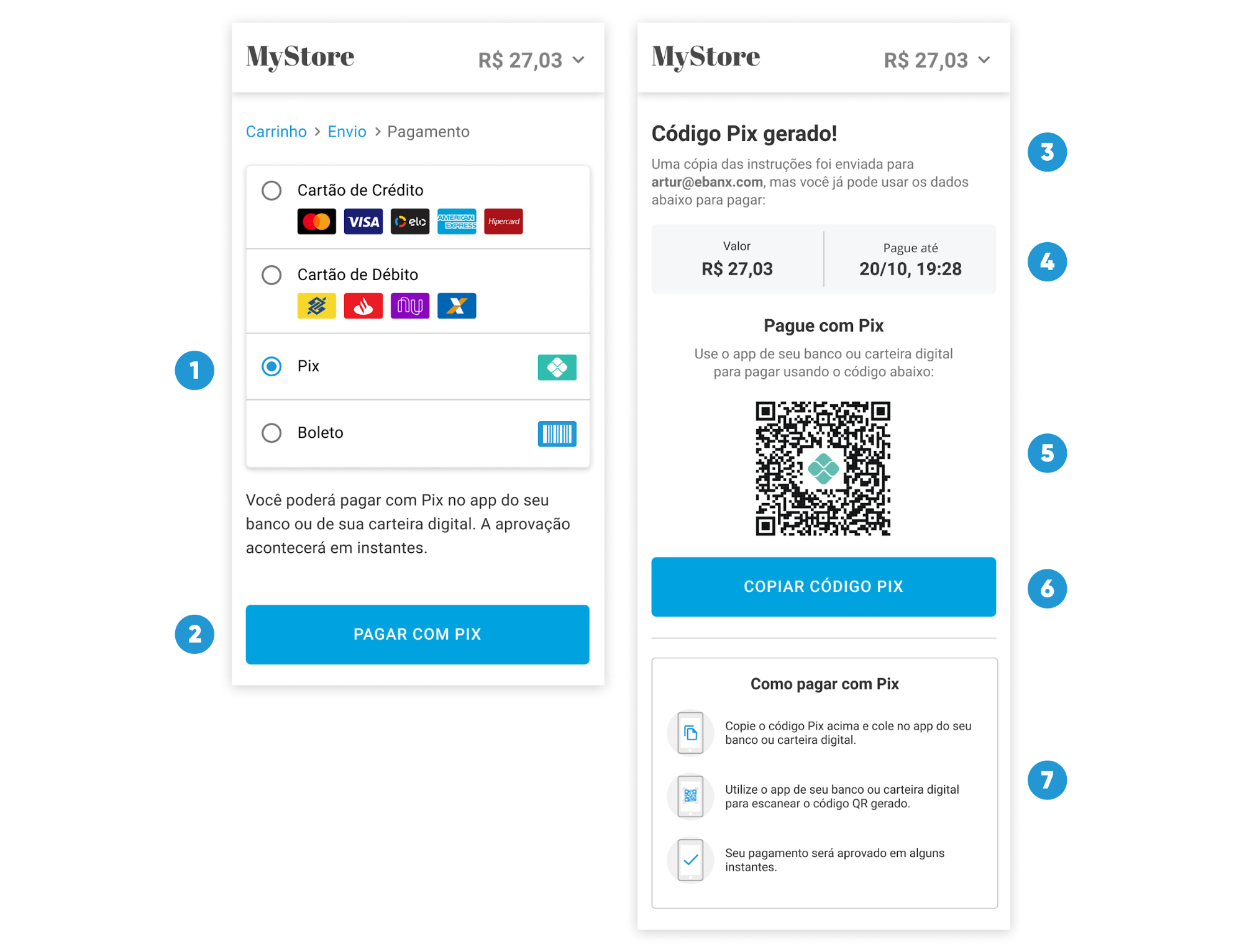Pix with Direct API
Overview
This guide will walk you through a basic API integration that accepts payments via Pix in EBANX.
note
PIX is offered by EBANX Instituição de Pagamento Ltda (Juno), which is a direct participant of the instant payment arrangement as specified in the Resolution nº1 of the Brazilian Central Bank.
About this guide
By following this basic integration guide, you will understand how you can accept Pix payments in your ckeck-out, by using EBANX Direct API. To complete a payment with Pix you will need a single API call that will create the payment and provide the necessary information for the customer to complete the transaction.
Availability
Pix integration through Direct API is available in Brazil only.
What you will need
A Sandbox Account
As with any secure payment integration, you will first need to set up authorization. The EBANX sandbox allows you to set up a test environment to run transactions using test credit card numbers and explore our payment solutions.
Sign up for an Sandbox Account at our EBANX Business Page, select your business model and answer a few questions. We'll get in touch with you shortly after!
Sign up for an EBANX Sandbox Account here
How it works
To complete a Pix payment, please follow the steps below.
Enable Pix in your dashboard
The first step is to check if Pix are active in your EBANX Dashboard.
All set? We can go ahead to next step, otherwise, please get in touch with our integration specialists.
Call the /ws/direct API to get the Pix link and QR Code
Pix provides the option of redirecting the customer to a voucher created by EBANX or to get the raw QR Code. To get this link, you just need to call the end-point
ws/direct(server-side) with the following required fields:- Operation: Must be
request; - Payment type code: Must be
pix;
Customer data:
- Customer name;
- Customer e-mail;
- Customer document;
- Customer address;
- Customer street number;
- Customer city;
- Customer state;
- Customer zip-code;
- Customer phone number
Charge info:
- Unique merchant payment code;
- Currency code (BRL or USD);
- Total amount to be charged;
- Expiration time in seconds
Check the example:
curl -X POST 'https://sandbox.ebanxpay.com/ws/direct' \-d 'request_body={"integration_key": "your_test_integration_key_here","operation": "request","payment": {"name": "José Silva","email": "jose@example.com","document": "853.513.468-93","address": "Rua E","street_number": "1040","city": "Maracanaú","state": "CE","zipcode": "61919-230","country": "br","phone_number": "8522847035","payment_type_code": "pix","merchant_payment_code": "a92253f29db","currency_code": "BRL","amount_total": 100"expiration_time_in_seconds": 3600}}'A successful request will return a JSON response like the one below. The Pix redirect link will be in the parameter
payment.redirect_url, and the QR Code will be the value ofpayment.pix.qr_code_value.{"payment": {"hash": "59ad5dd18a6d5ba0e24327c2ba92a730115a80bd58b3baa5","pin": "655158605","merchant_payment_code": "af461f512c1","order_number": null,"status": "PE","status_date": null,"open_date": "2017-09-04 14:06:09","due_date": "2017-09-04","confirm_date": null,"transfer_date": null,"amount_br": "100.38","amount_ext": "100.00","amount_iof": "0.38","currency_rate": "1.0000","currency_ext": "BRL","payment_type_code": "pix","redirect_url": "https://sandbox.ebanxpay.com/print/?hash=59ad5dd18a6d5ba0e24327c2ba92a730115a80bd58b3baa5","pix": {"qr_code_value": "00020101021226590014br.gov.bcb.pix2537pix-h.juno.com.br/qr/D762CC0E270360DF52040000530398654042.015802BR5910EBANX Ltda6008CURITIBA62240520JNPX2020110400000004630474D0"},"pre_approved": false,"capture_available": null},"status": "SUCCESS"}note
The complete API reference for the end-point
ws/directcan be found here. We strongly recommend you to take a look in all the available options.- Operation: Must be
Presenting the Pix QR Code
You can present the QR code in two different ways, by either redirecting your customer to our payment voucher (redirect_url), or by rendering the code at your page.
Redirect customer to our payment voucher (Recommended)
Redirect your customer to the URL returned in the parameter redirect_url. The experience will look like this:
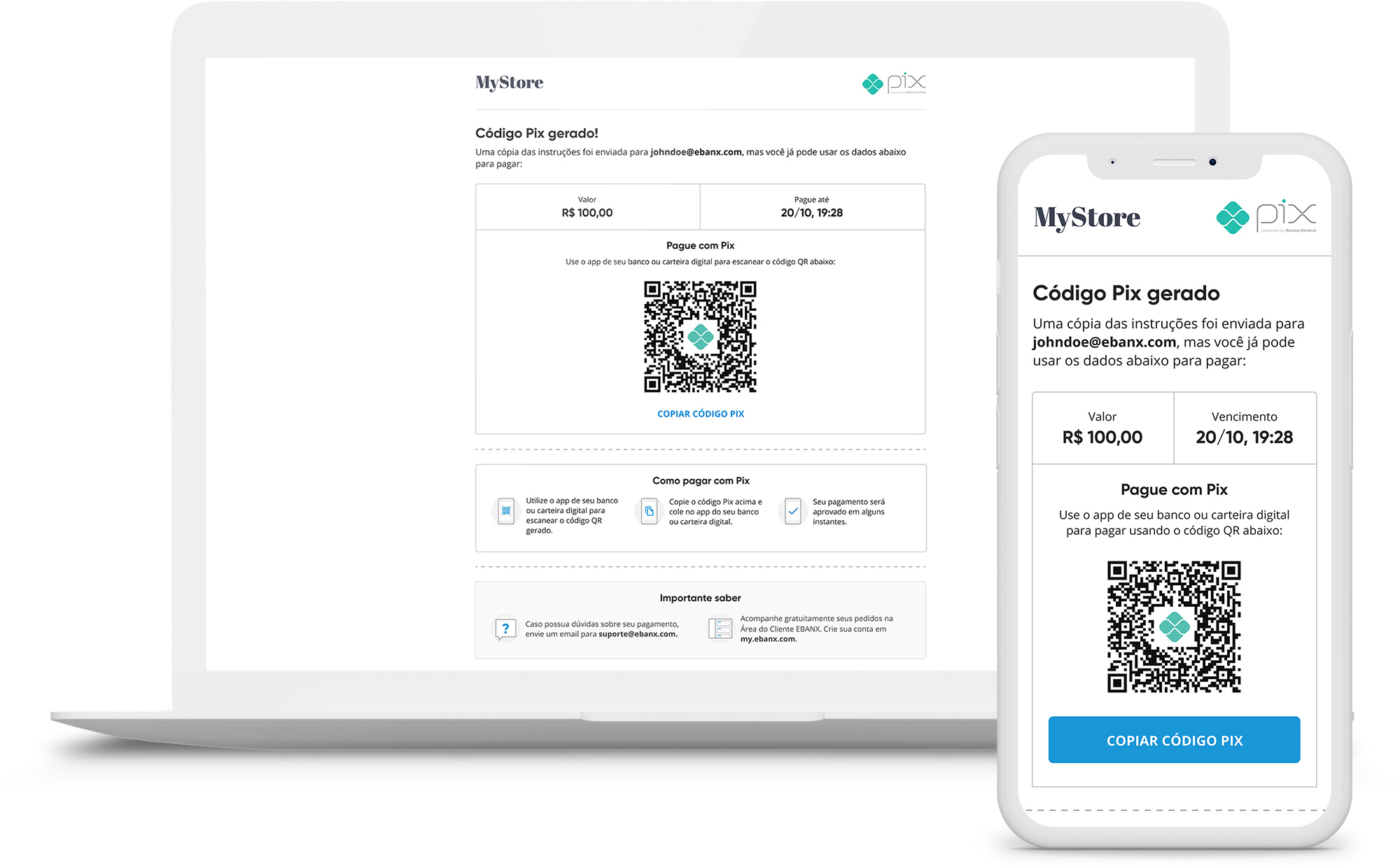
You can also present this voucher in a modal, an iframe or in a webview, so the customer can pay without leaving your site or app.
Rendering the Pix QR code
You can also render the payment information at your own page. The suggested experience can be seen below.
For DesktopFor Mobile DevicesCopying QR Code to Clipboard
Alternatively, you can simply deliver the QR Code number from
payment.pix.qr_code_valueto your customer's clipboard so they can paste it into their banking/wallet app.At this point you have a
pending(PE) payment in your EBANX Dashboard.Wait for the payment
As soon as we get the confirmation, payment status is modified from
pending(PE) toconfirmed(CO).Important!
Pix payments expire after 4 hours. If your customers don't complete the payment via pix in time, the payment will be automatically canceled.
Getting help
If you have any doubts or need help, you can send and email to: EBANX Integration